Change your BCCC password online via the web
Update a password from the Change password page
- Sign-in to your bccc.edu account, using your existing password, and then go to the My Account (https://myaccount.microsoft.com/) page.
- Select Password from the left navigation pane or select the Change password link from the Password block.
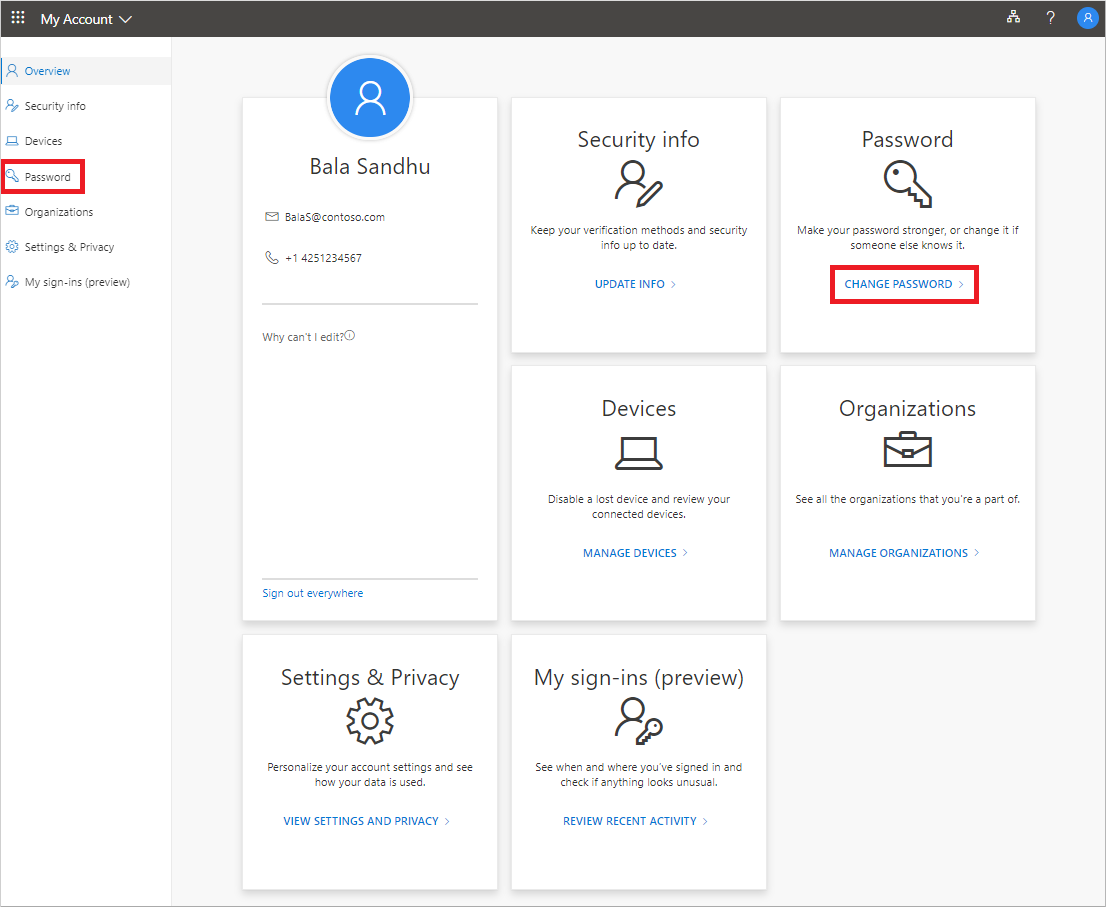
4. Type your old password, and then create and confirm your new password.
Passwords must be a minimum of 8 characters, and a 12 character minumum is recommeded. Spaces are allowed.

5. Select Submit.
Your password will be changed, and you'll be asked to sign-in to bccc.edu again. You must sign in separately for all your apps and devices with the new password.